Google account
Introduction
You can connect a Google Account to send emails from. Please note than Atlassian handles this connection, and PageMailer will not have direct access to your Google account, and you can disconnect it at any point (see Disconnecting a Google account).
Connecting a Google account
Pre-requisite: follow the guide to send an email to know how to get to this screen.
From within the “Send with PageMailer” modal, you should see a Connect Google Account button.
- It will prompt you to log in to your Google account in a new tab.
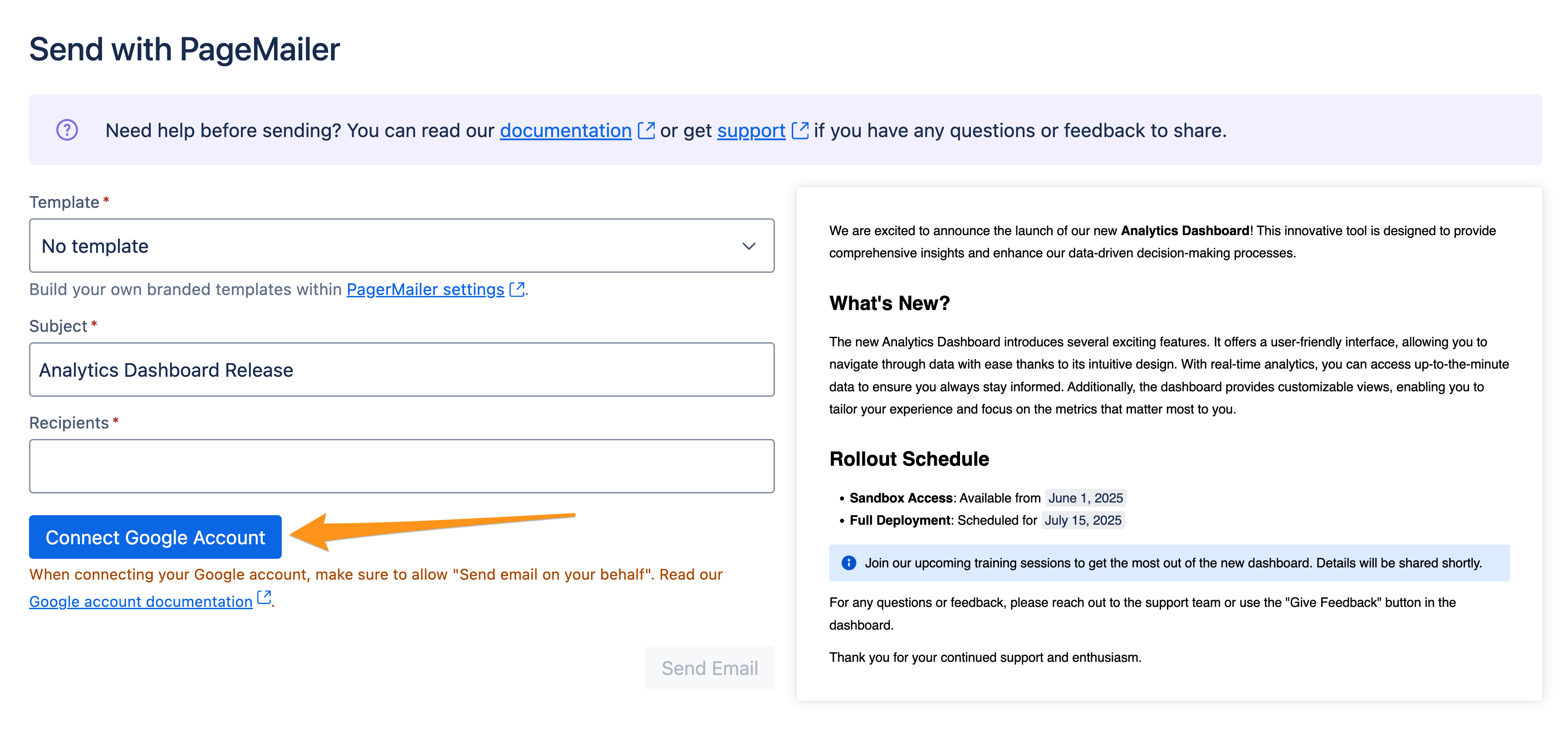
- Atlassian will prompt you to open the Google Sign In page, click on “Configure access” to proceed.
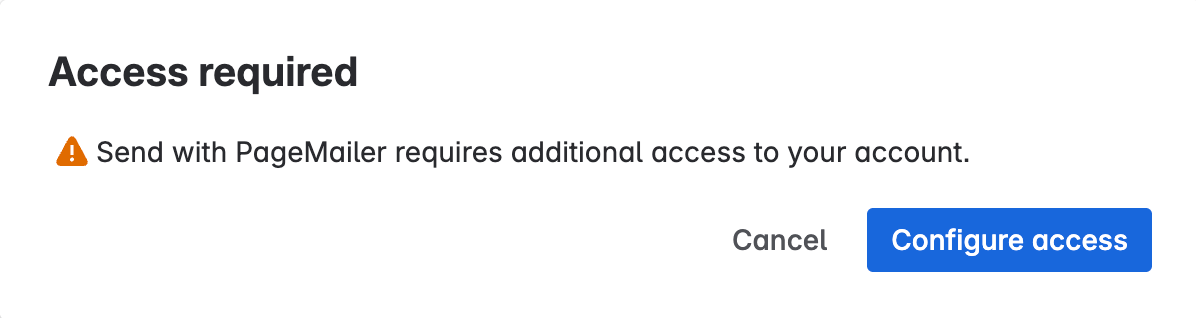
- Another Atlassian page will ask you to confirm your permissions before sending you to the Google Sign In page.
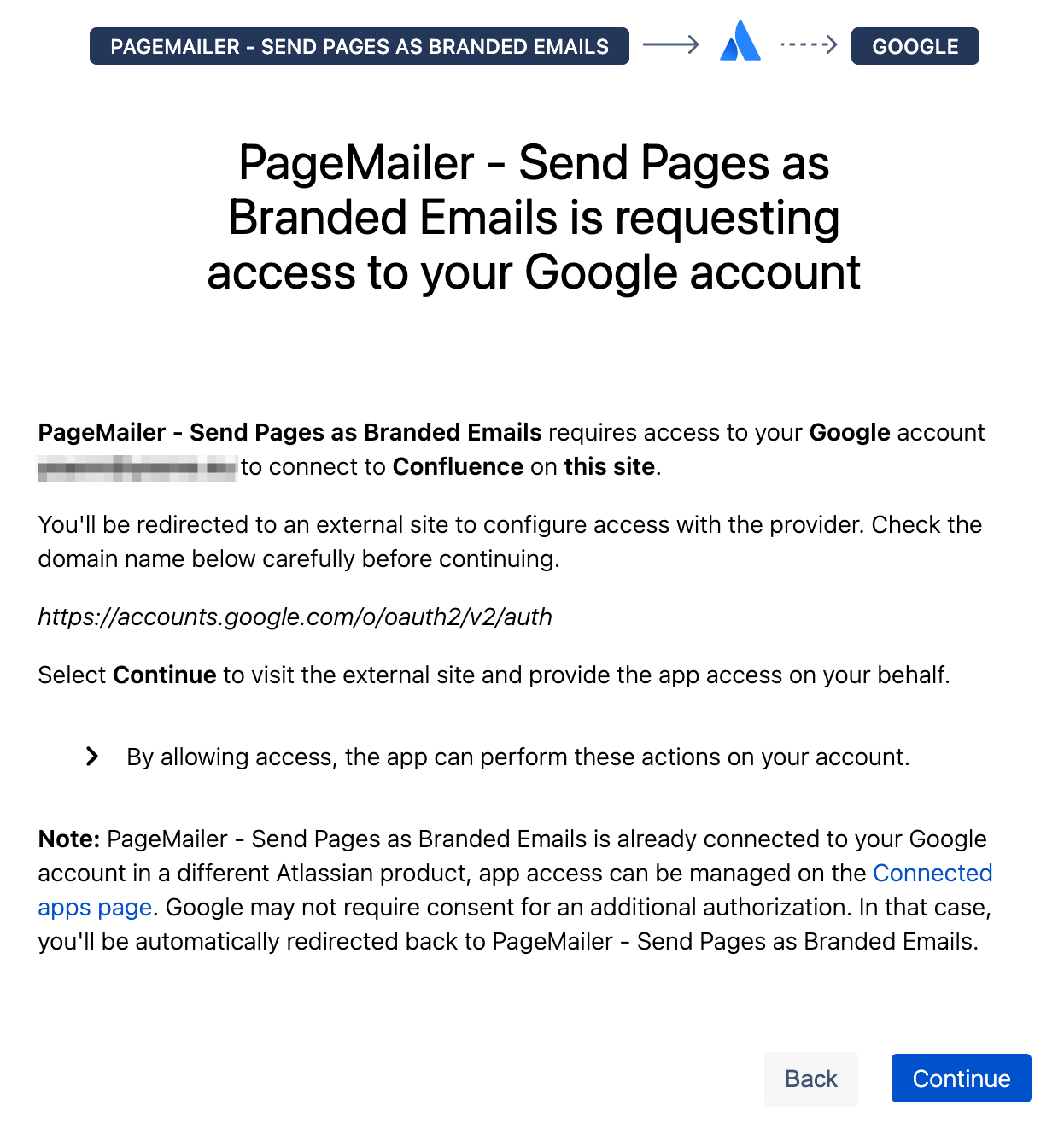
- You should then see the Google Sign In page, which should either prompt you for your credentials (when not connected) or let you choose an account from your connected accounts.
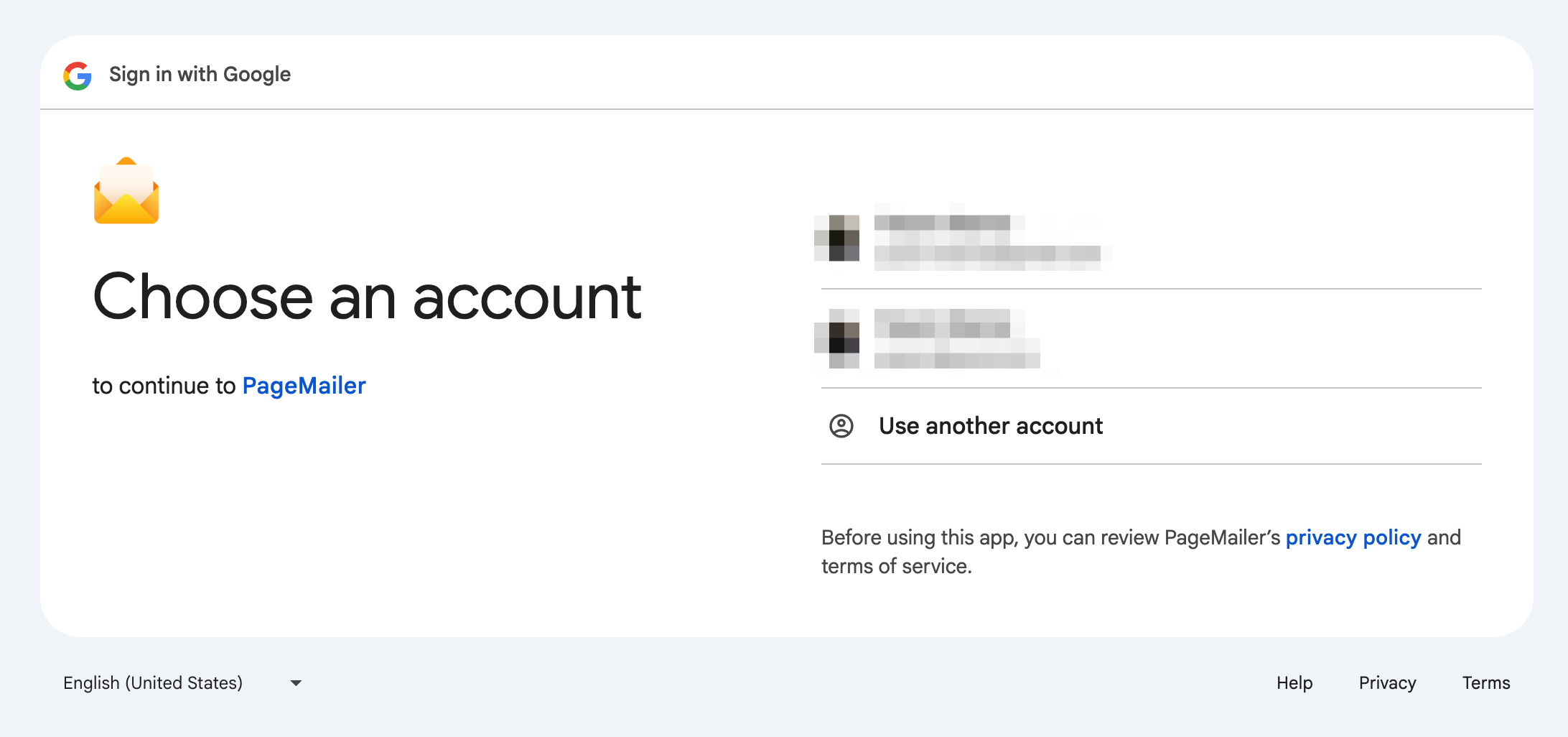
- Google will then ask you to confirm that you want Atlassian to have access to your account. Click on “Continue” to proceed.
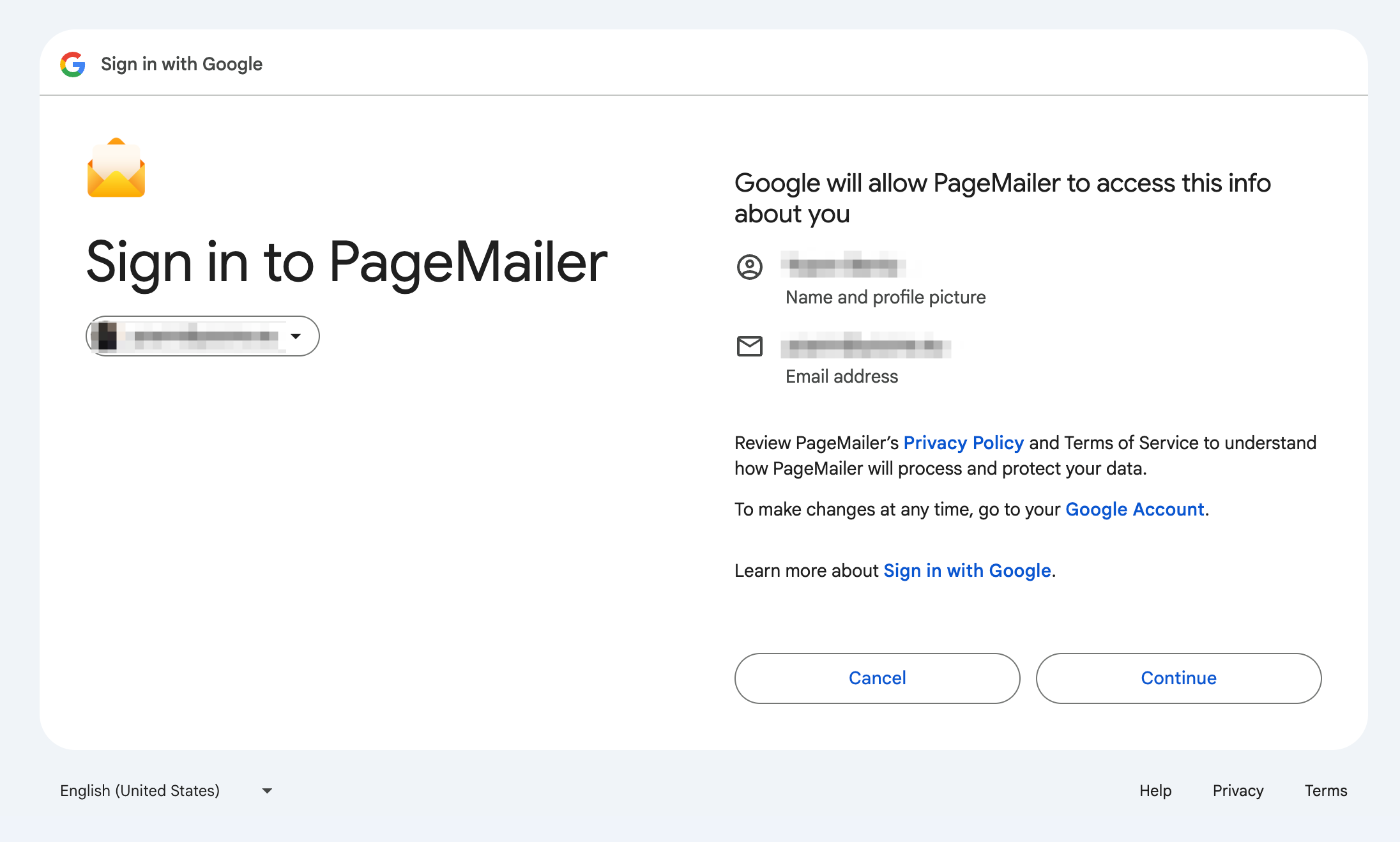
- Important: make sure to tick the “Send email on your behalf” checkbox, or PageMailer will not see your Google account as successfully connected, and you will need to go through this procedure again. Then, click on “Continue”.
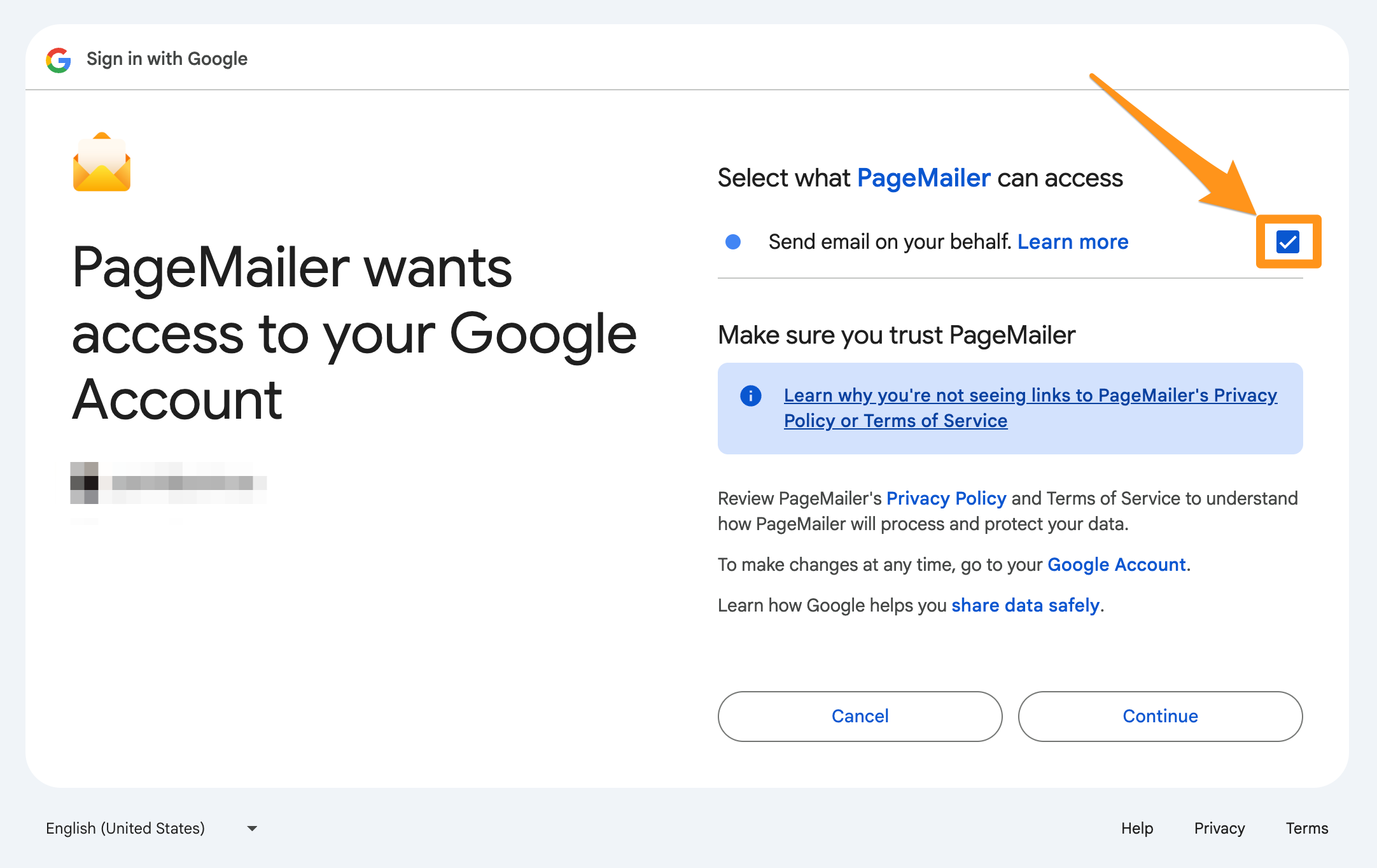
- If everything was successful, you should be back to the “Send with PageMailer” modal, and your Google email should now be displayed as the sender like shown below.
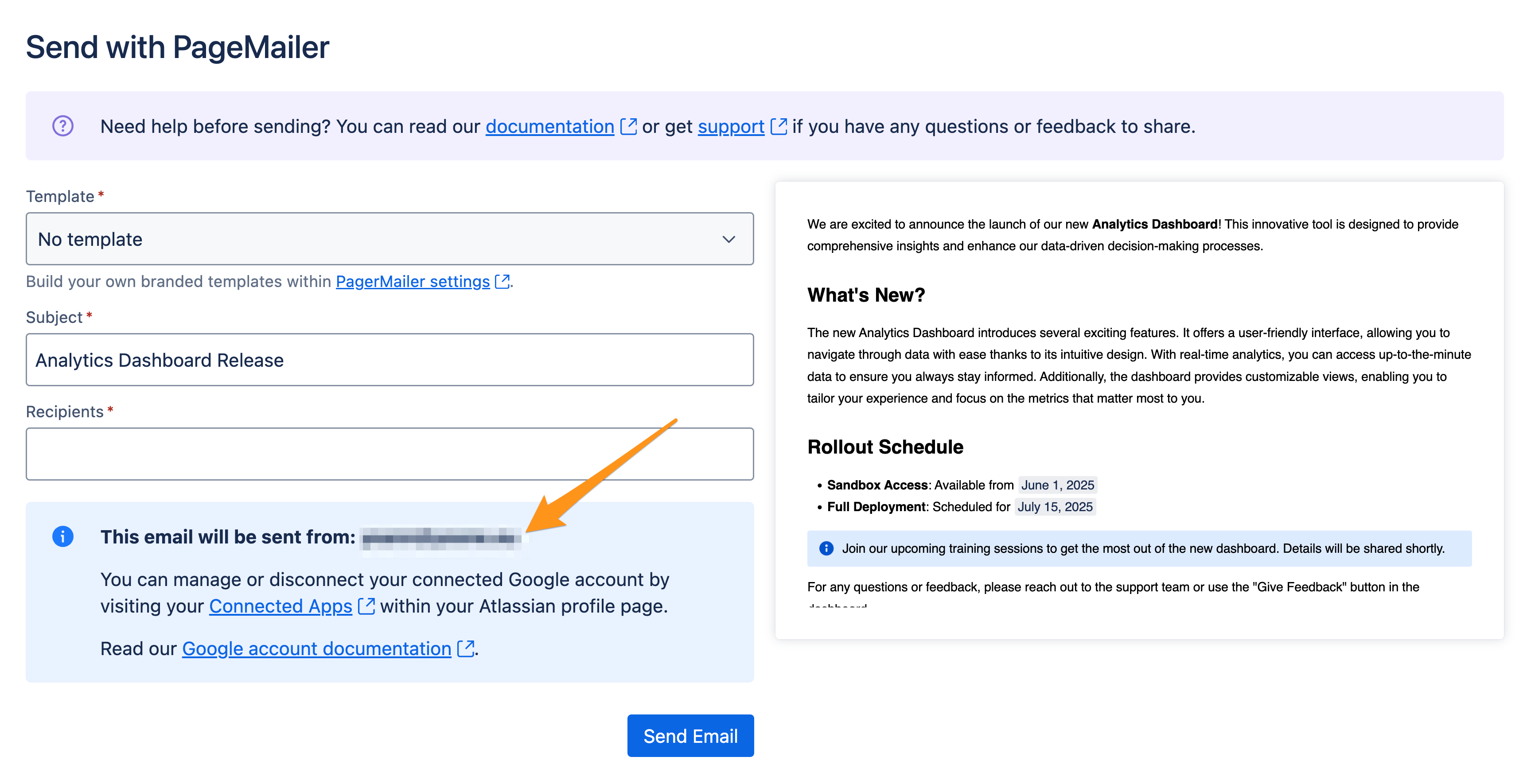
- 🎉 Congrats! Your Google account is now linked to PageMailer, and you can start sending emails.
Disconnecting a Google account
You may want to use a different Google account to send an email. Follow this step to disconnect your current account first.
- Head to the Atlassian page for managing connected apps: https://id.atlassian.com/manage-profile/apps
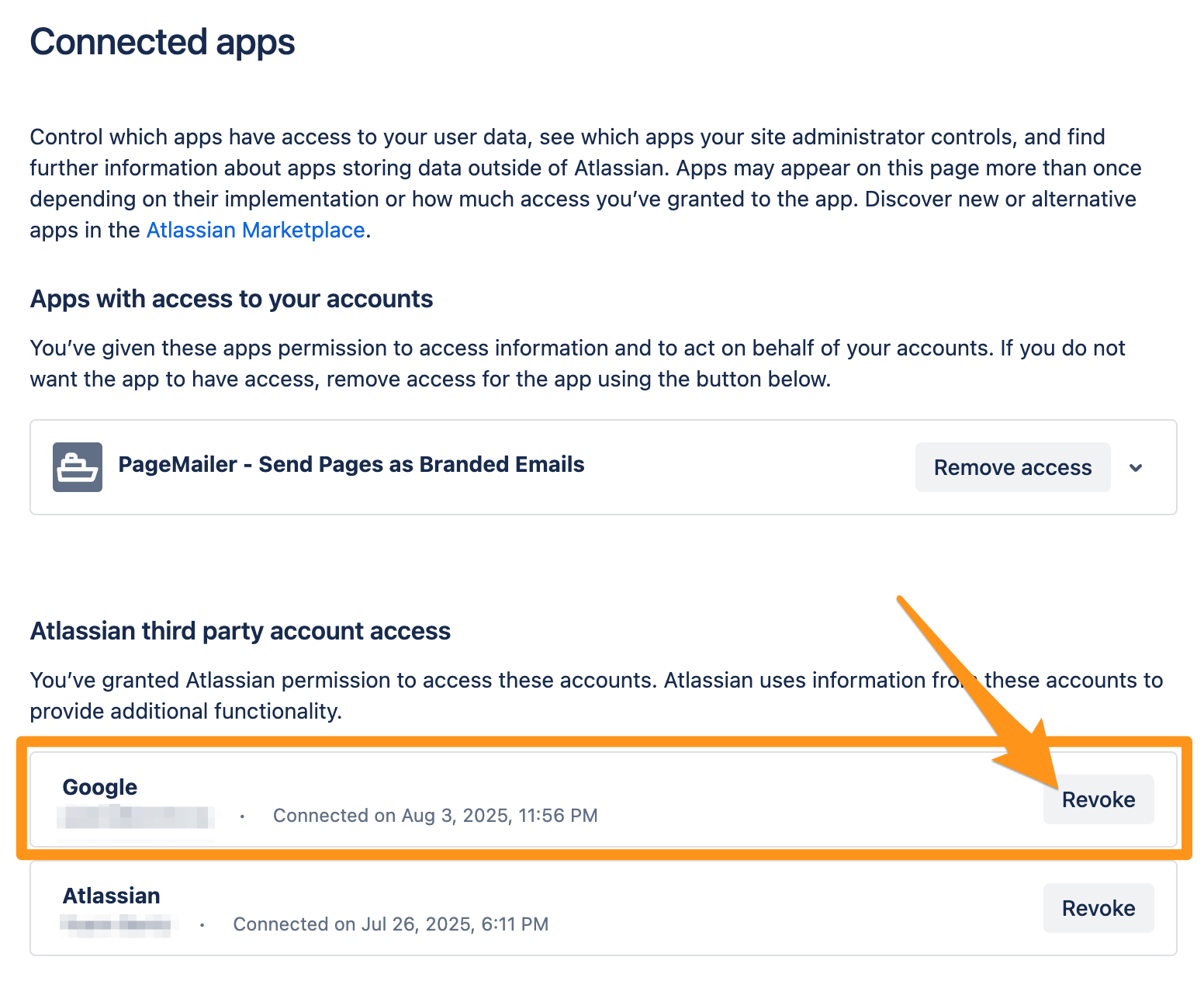
- You can proceed by clicking “Revoke” next to your connected Google account, and confirm.
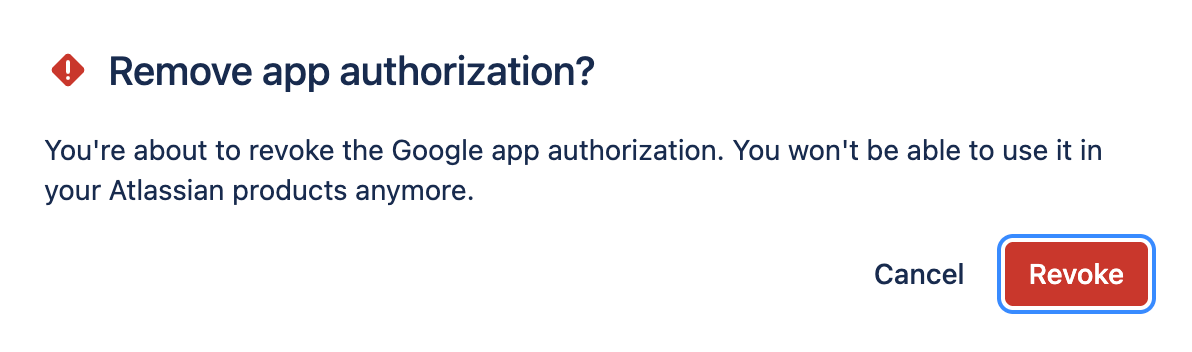
- ⚙️ Once disconnected, you should be able to re-open the “Send with PageMailer” modal from any Confluence page and connect your Google account of choice.