Sending an email
In this guide, we will go over the steps you’ll need to take to send the contents of a Confluence page or blog as a branded email. To ensure that the branding of the email is conform to your company’s branding, please head to our settings documentation to get started.
Open the PageMailer app
- Head to the page or blog you wish to send via email.
- From the top right corner, find the “Send with PageMailer” option under … → Apps → Send with PageMailer as shown here:
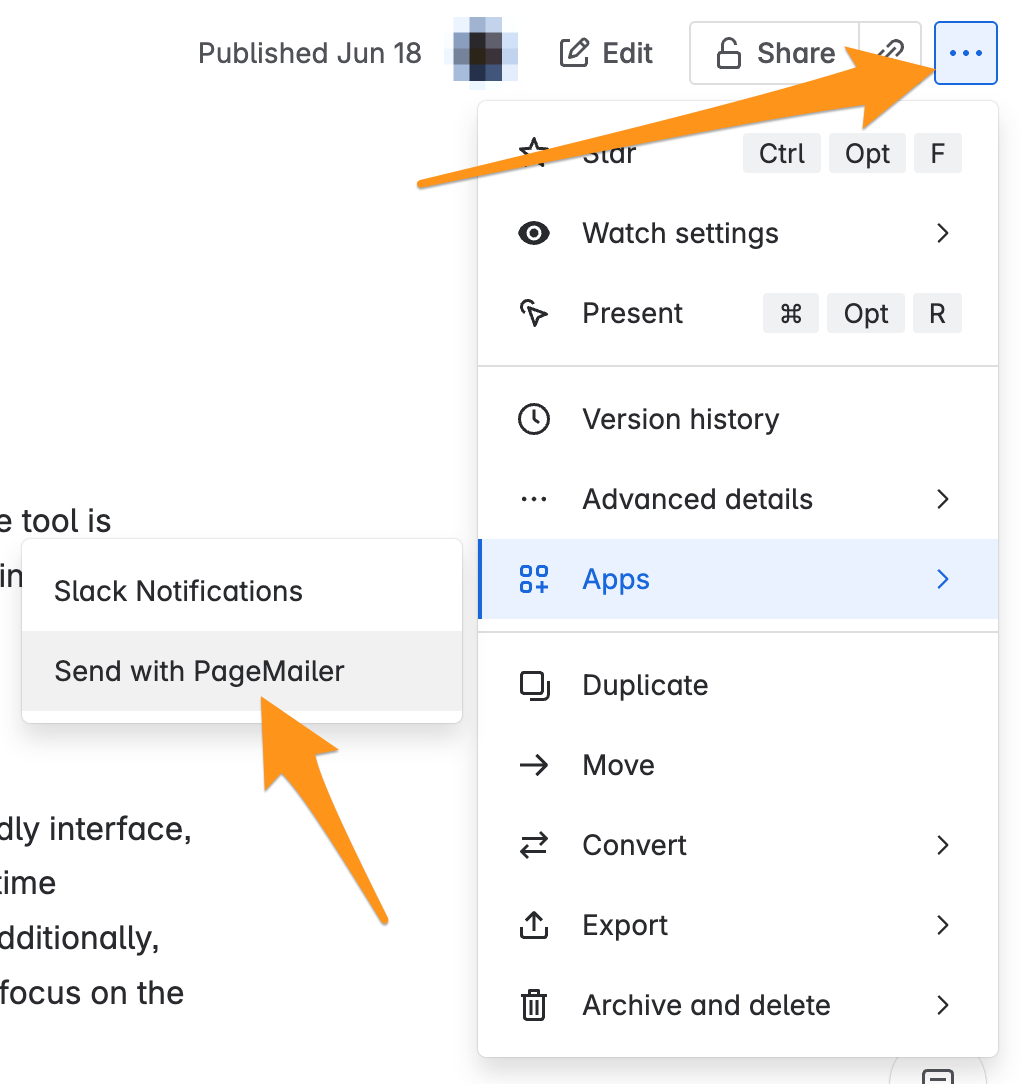
- A modal should now open with a preview of the email and a form with a couple of configuration options, as seen here:
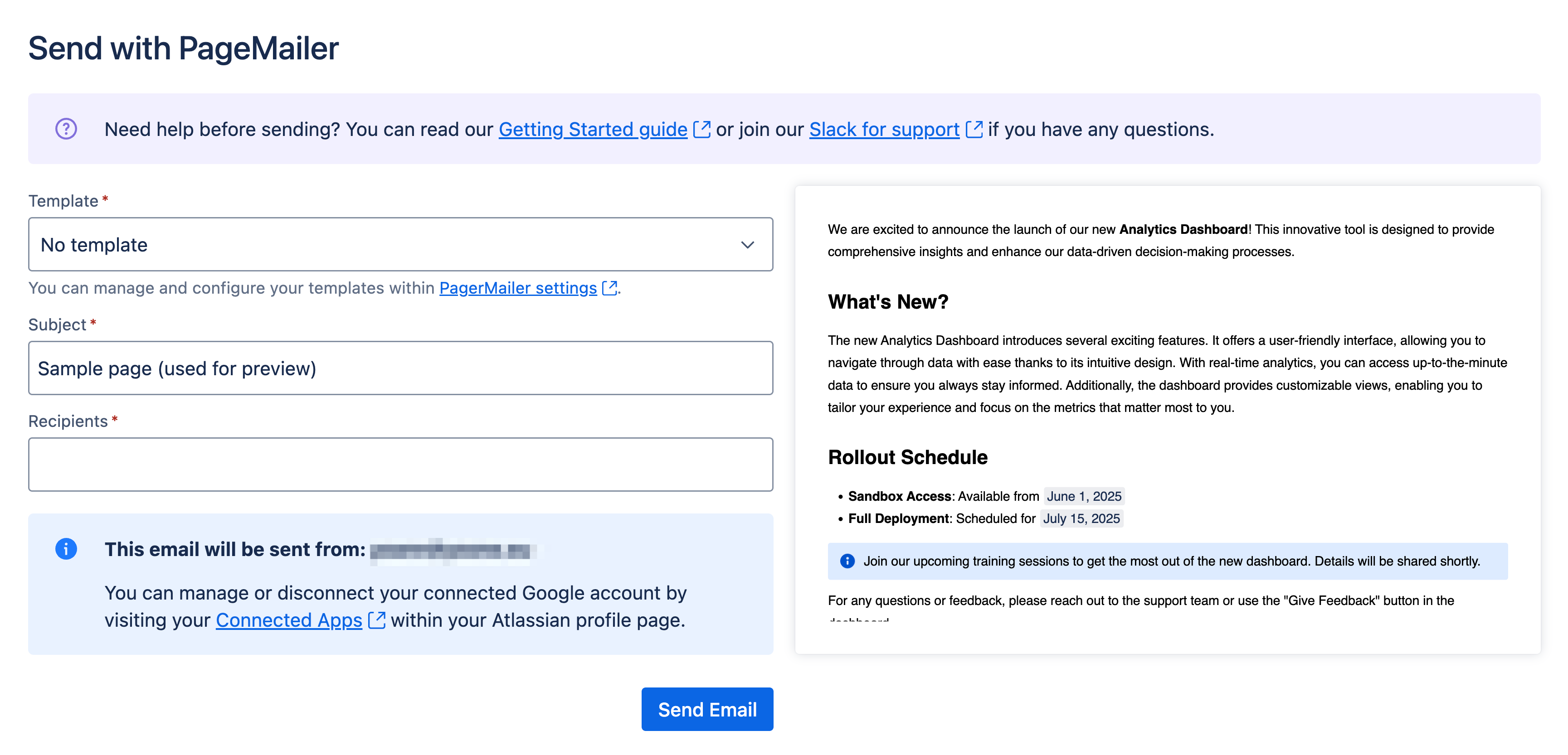
Configure the email
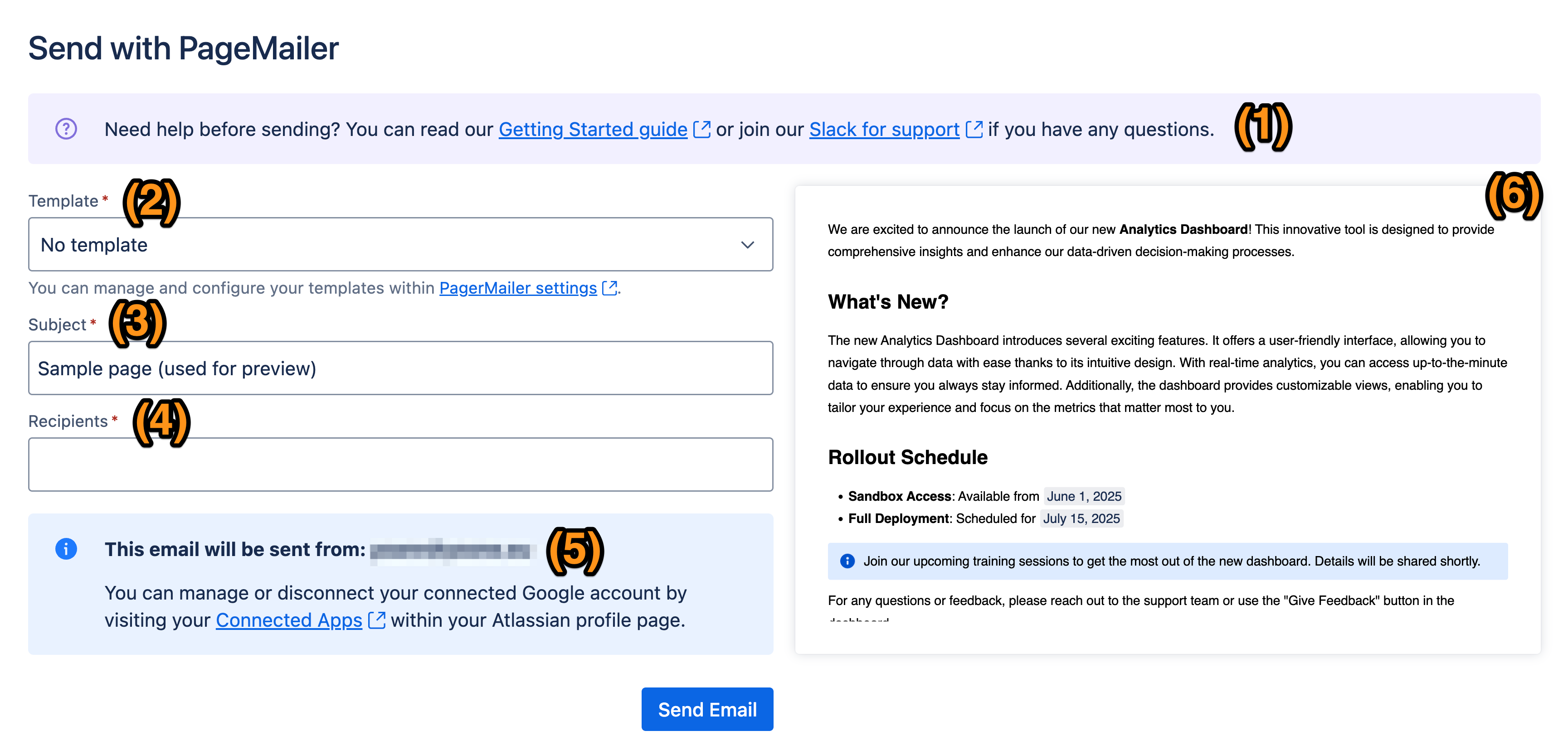
Please refer to the annotated image, and read the following legend:
- If you need any help or are encountering any bugs, please visit our support page. The “Send with PageMailer” modal also provides links to this page as well as our support page.
- Choose a template to render your email with:
- Custom templates can be managed for your organization within the settings page of PageMailer and set up with your own branding.
- PageMailer also supports provided templates that can be used to send an email right away with no configuration required.
- Subject of your email. It will initially be populated with the title of your page.
- Recipient(s) of your email. The following inputs are supported:
- Single email address:
email@company.tld - Full name and email:
First Last <email@company.tld> - Multiple addresses or full names with addresses, separated by semi-colons:
person1@company.tld; Person Two <person2@company.tld>
- Single email address:
- This section indicates which Google account the email will be sent from. Follow our guide to connect your Google account to Atlassian.
- Note that for now only Google is supported as an email provider, but please visit our roadmap to find out more, or give us feedback through Slack.
- Preview of the email. It will be re-rendered every time the template changes.
Send the email
- Once the form is completed, you should be able to click “Send Email” at the bottom of the modal. You can test this as many times as you want by sending the email to yourself, using your own email address.
- You should then get the following confirmation once the email has been sent:

Note that when sending the email, PageMailer processes certain images to reduce their size and ensure their displayability in most email clients. You can read more on our image processing page.
Warning messages
If your page contains unsupported Confluence macros/elements or very large images, PageMailer will render them differently or not at all. In those cases, a warning box will be displayed above the form before the email is sent:
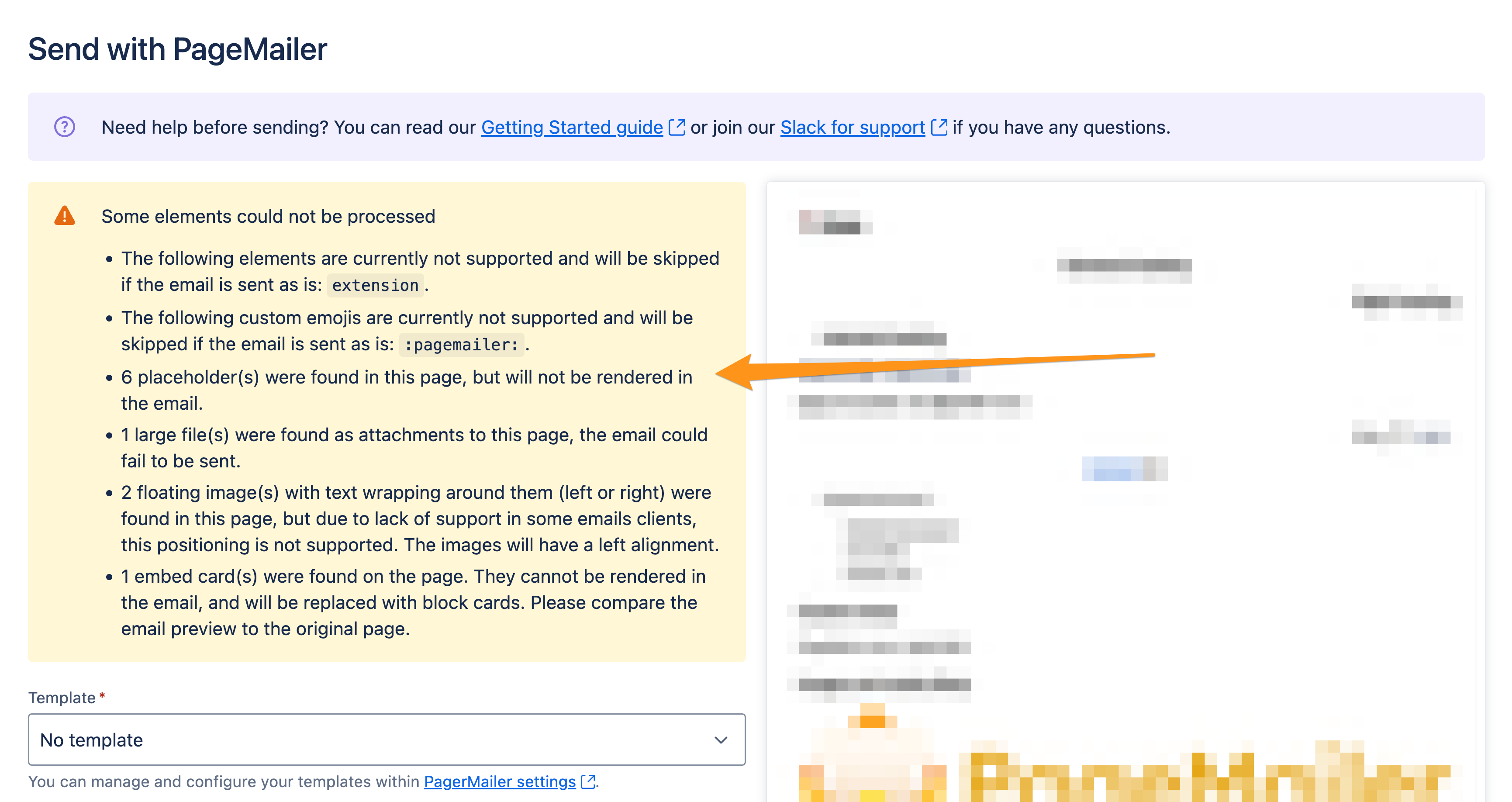
In some cases (e.g. placeholders present in the page, which tends to happen in incomplete pages created with a template), the warnings can safely be ignored. Please make sure to read the warnings and validate the rendered page using the preview box on the right side.
(Optional) Test in multiple email clients
You can optionally send test emails to your own email addresses and open them in different email clients to ensure that everything looks as intended.
| Example Gmail output | Example Outlook output |
|---|---|
 | 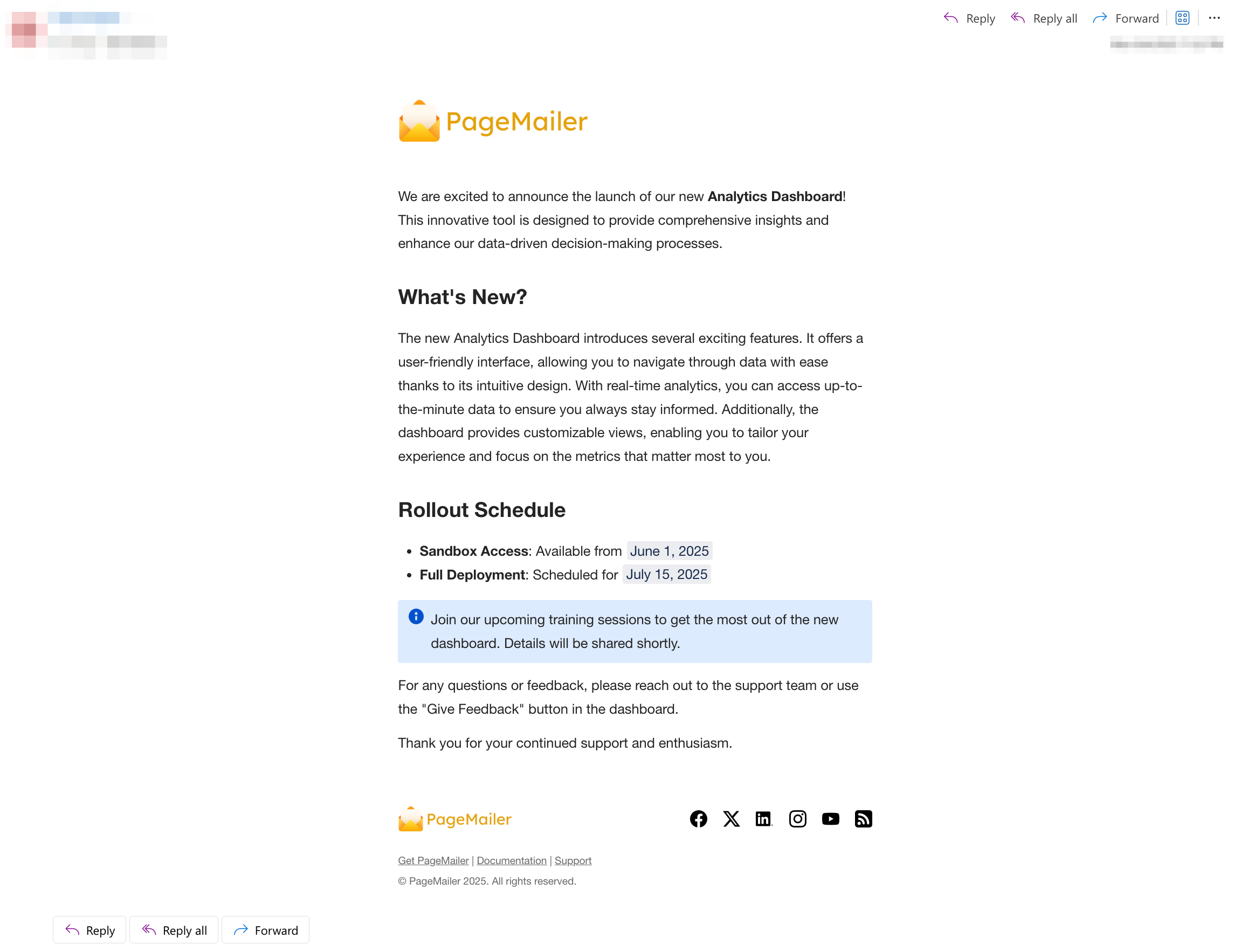 |